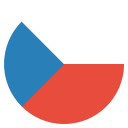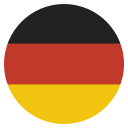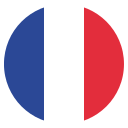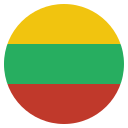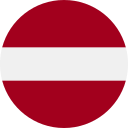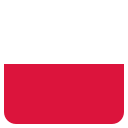Kidz Fun Art makes it easy for kids to modify their drawings with a range of simple and fun selection tools. Some of these work on all drawing types, others are specialised for things like animations.
Duplicate

The simplest tool is the Duplicate tool. This allows your child to select any part of their drawing and duplicate it, creating a copy that they can move around or modify. To use it, select the Selection tool on the right, then drag a box around the area you want to duplicate. Once selected, tap the Duplicate button that appears next to your selected box.
Rotate

To rotate a selection, first select the area you want to rotate using the Selection tool. Once selected, tap the Rotate button that appears next to your selected box. You can then drag your finger or pen on the circle that appears in front of the selection.
Swirl

The Swirl tool was a great idea by the Kidz Fun Art product designer, my 8 year old daughter. To use it, select the area you want to swirl using the Selection tool. Once selected, tap the Swirl button that appears next to your selected box. You can then drag your finger or pen on the circle that appears in front of the selection to swirl it around. Isn't it cool?
Blur

Blurring an image is a common effect used in art and photography. Our initial reason for including it was to add a sense of depth to background layers, but your child can use it creatively in many ways. To blur a selection, first select the area you want to blur using the Selection tool. Once selected, tap the Blur button that appears next to your selected box. This pops up a dialog with a slider that allows you to adjust the amount of blur applied to the selection. Move the slider left or right to increase or decrease the blur effect, then tap the Thumbs Up button to confirm.
Animation: Copy between Frames
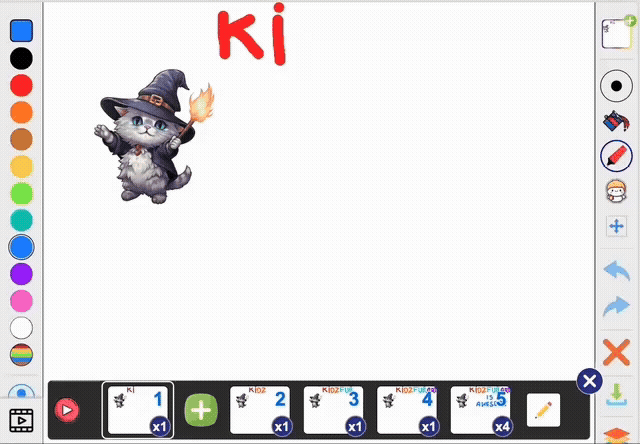
When working with animations, you can copy parts of your drawing from one frame to another. This is useful for creating consistent elements across frames or reusing parts of your drawings. To use it, select the Selection tool and drag a box around the area you want to copy. Then, tap the Copy Between Frames button that appears next to your selected box - it looks like two blue pages with an arrow between them. This is place a copy of the selected area above the list of frames. Switch to any number of other frames, and just tap that copied area to paste it into that frame. You can then move it around or modify it as needed.
Animation: Move Along a Path
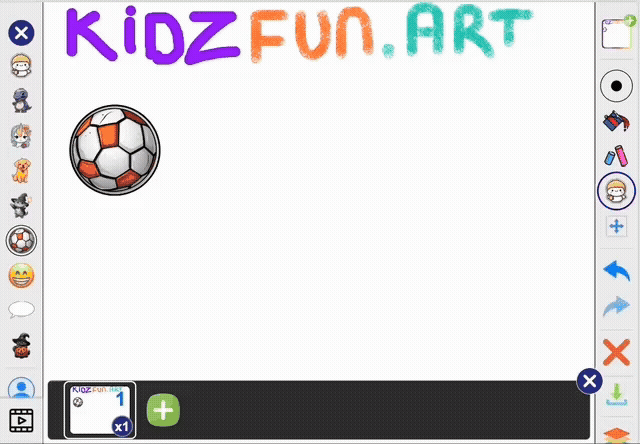
A really cool feature for animations is the ability to move a selected area along a path. This is another feature inspired by our 8 year old product designer, watching her laboriously move a ball frame by frame to make it bounce across the screen. We thought there must be a better way, and this is it!
Your child to create dynamic animations where elements follow a specific route. To use it, select the area you want to move using the Selection tool. Once selected, tap the Move Along Path button that appears next to your selected box - it looks like a dotted line with an placemarker at one end and a flag at the other. You can then drag the selection to draw a path on the canvas, and the selected area will follow that path when you play the animation. You can choose how many frames to use for the animation, and it will create new frames if needed.